Refund a customer overpayment in Microsoft Dynamics 365 Business Central
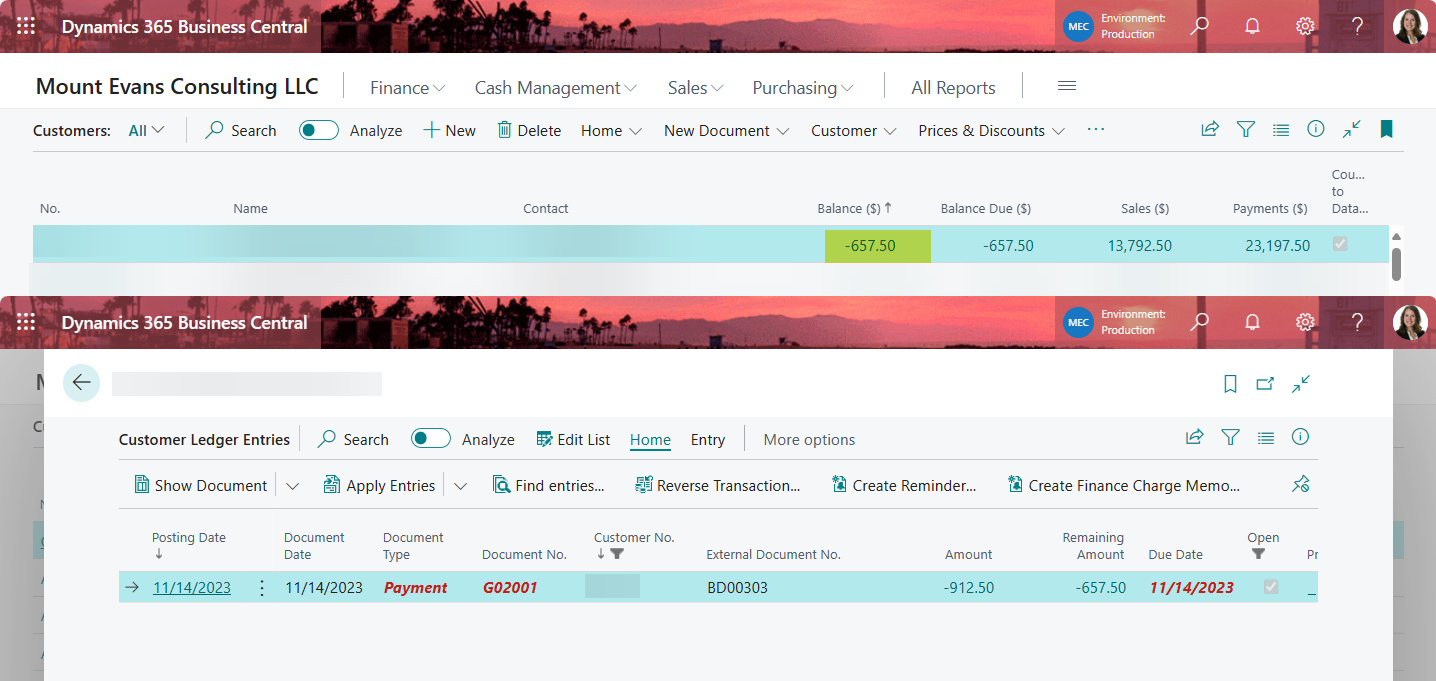
Scenario: a customer overpays you and you'd like to issue them a refund. Processing Refunding the customer in Dynamics 365 Business Central isn't hard. You just need to be mindful of the document type is all. Verify the customer you'd like to pay the refund to. In this case I go to the customer list and click on the balance amount to open the customer ledger that shows only the open or outstanding items. I take note of the customer number and amount. Navigate to the Payment Journal and open batch you'd like to use. Within the Payment Journal add line for Refund to the customer. Be mindful that the Document Type should be Refund in this case. Next step is to apply the refund to the outstanding payment on the customer account. Click on Apply Entries on the Action Bar. Select the line you'd like to apply the refund to and then click on Set Applies-to ID on the Action Bar. This will populate the Applies-to ID field on the selected line. Click OK to close the page....
