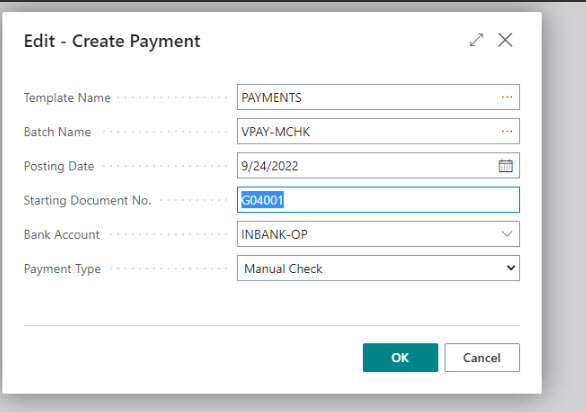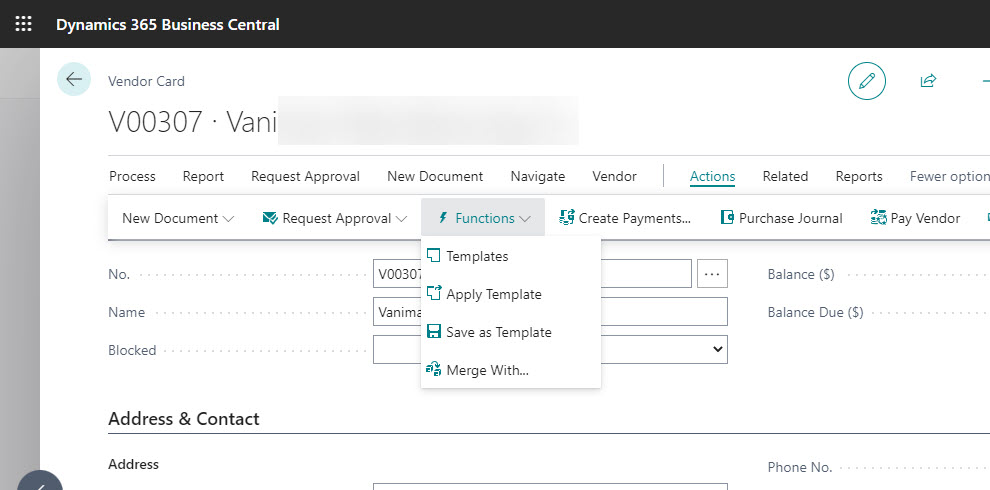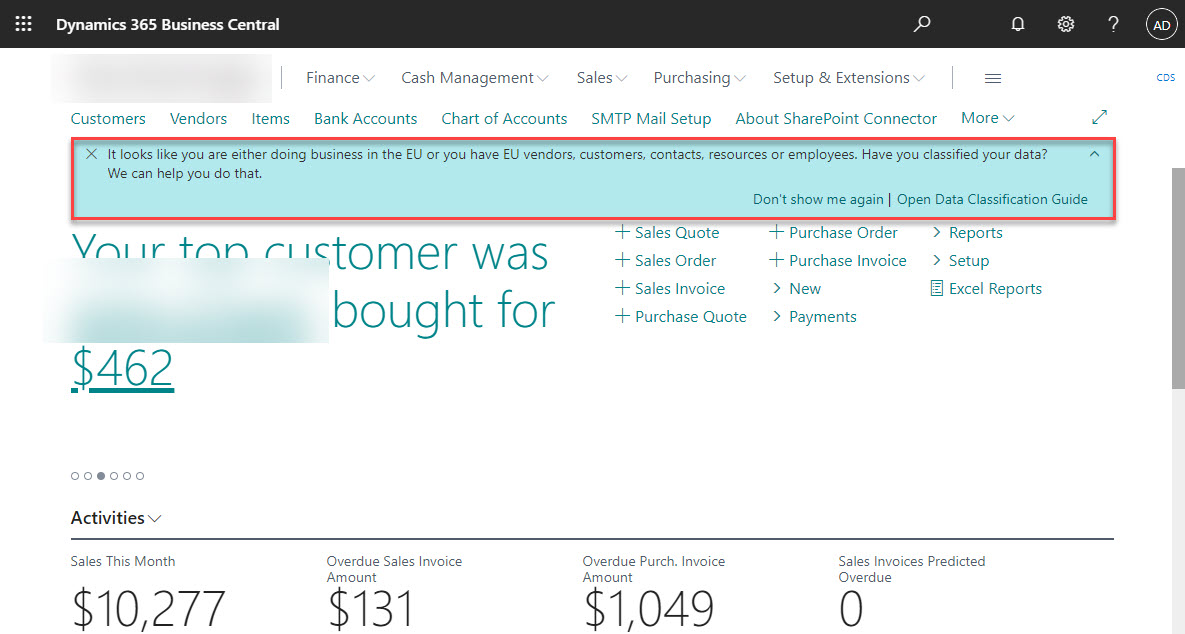Copy Tax Setup from one company to another in Business Central

You can copy your tax setup from one Dynamics 365 Business Central company to another using the Copy Tax Setup task. Just search for Copy Tax Setup and select the task associated with this. Select the from company and wither you want to copy all the setup or select specific setup and then select OK. Right now, you can only copy from companies within the same tenant ID. ------ Kristen Hosman is a Microsoft MVP in Denver. She works with Dynamics 365 Business Central and related technologies. You can also connect with her through this link: Kristen Hosman | Linktree