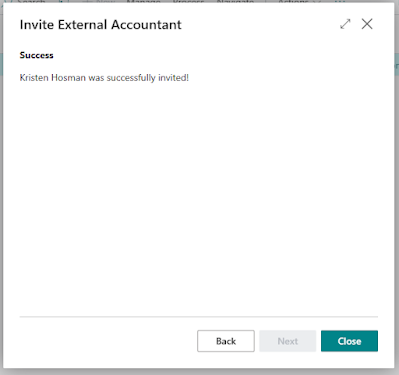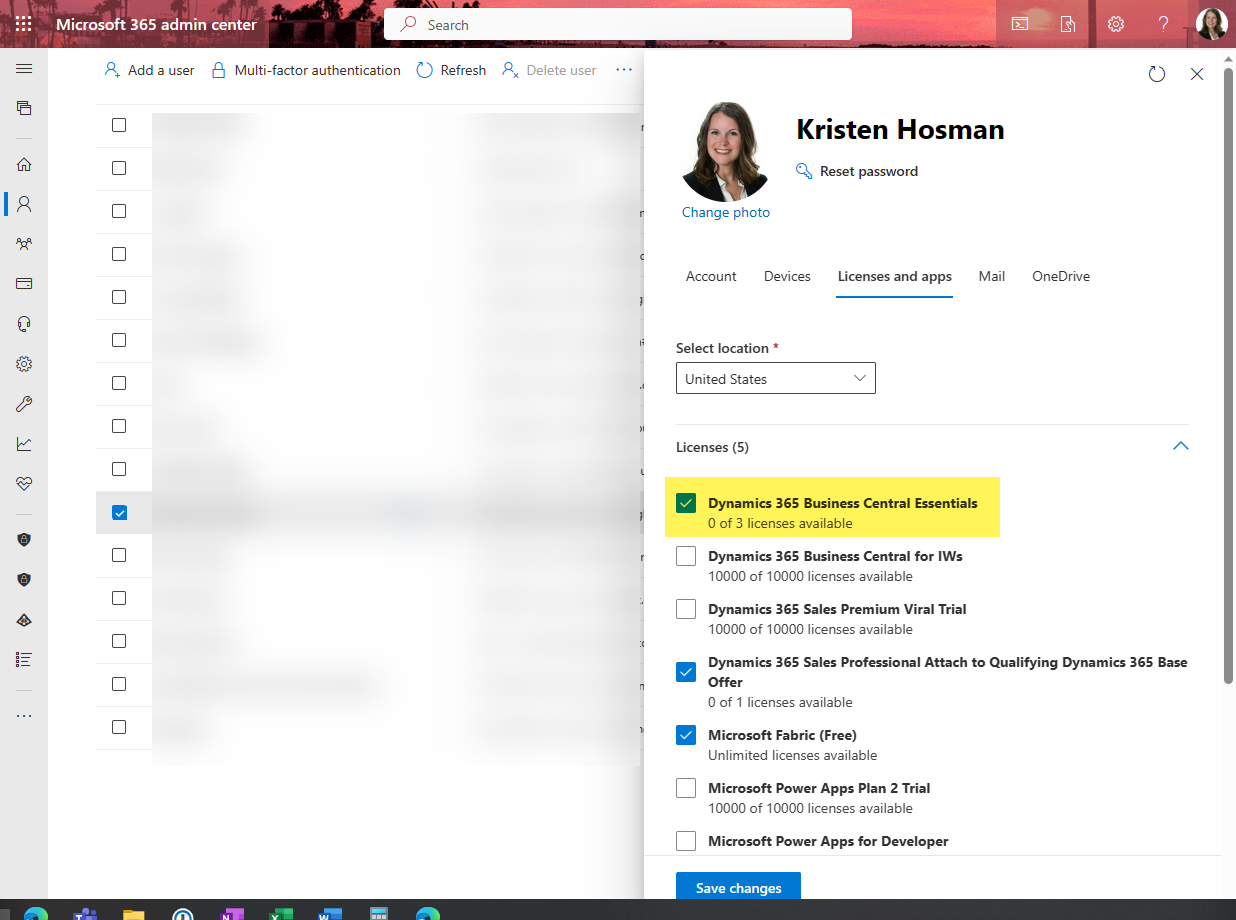User Email View Policies in Dynamics 365 Business Central

If you review the Sent Emails and only see your emails, it's because the User Email View Policies is set to view own emails. Let's review the process of updating this. Search for User Email View Policies and if you don't see it then you'll have to have your Business Central admin update for you or have your admin give you permissions to this page. Within the User Email View Policies page, the User ID '-' is the current user logged into the system. You have four options to choose from: View own emails View all emails View if access to all related records View if access to any related records You can also add a New line for another user if you want to set up permissions by user. In the example below I'm going to set the current logged in user to view all emails. Now when I go to Sent Emails the user can see everything for all users. ------ Kristen Hosman is a Microsoft MVP in Denver. She works with Dynamics 365 Business Central and related technologies. ...