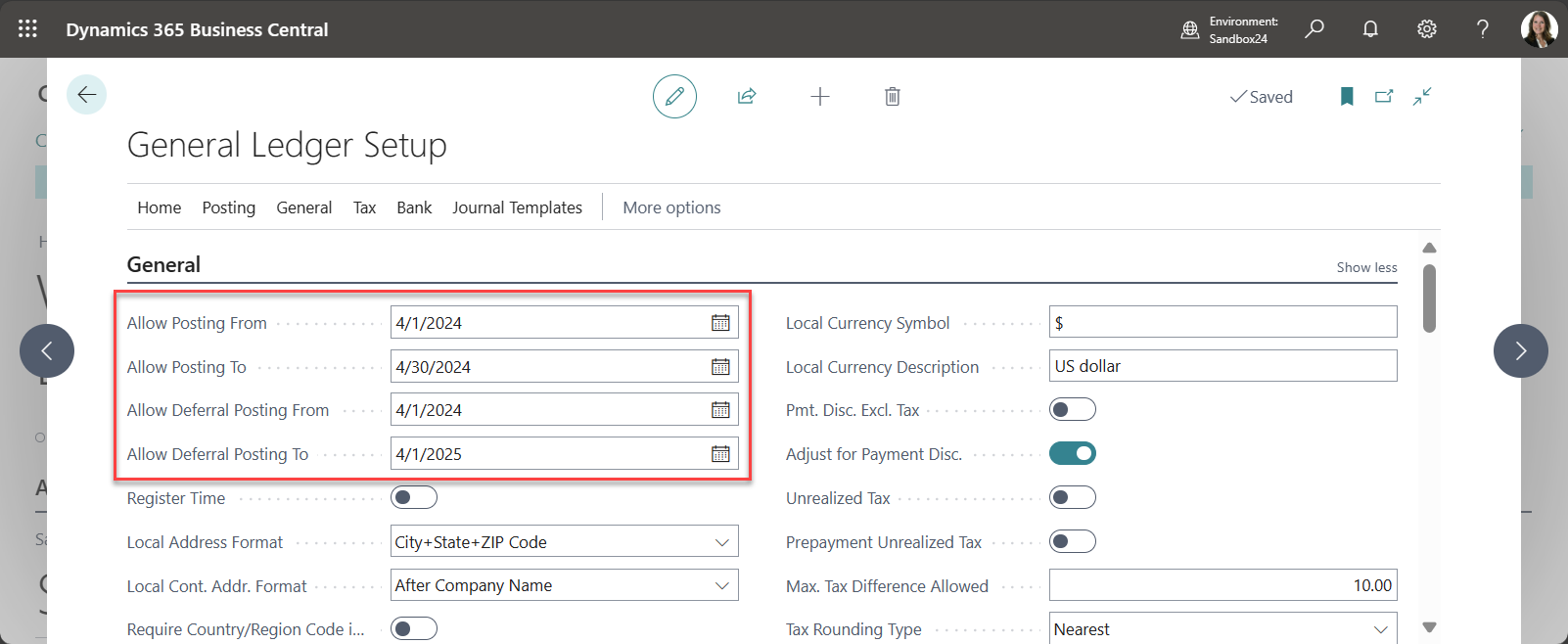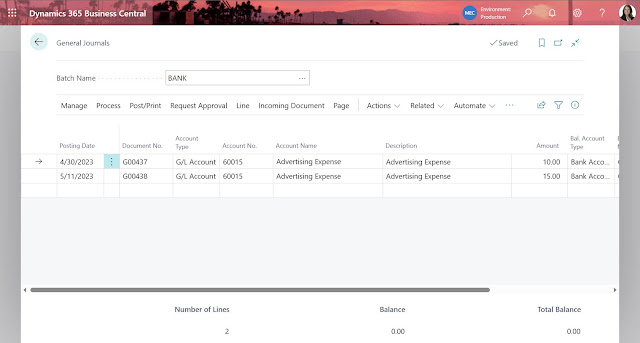Reverse Register: reverse a posted G/L batch in Business Central

Sometimes you need to undo an entire posted journal. Whether it was posted in error, or the wrong dimensions or dates were used you can reverse all the entries in a G/L Register at once. Key Points Only registers created from posting journals can be reversed this way. You cannon reverse registers that result from other modules like sales or purchasing. If the register includes entries linked to other documents or modules, you may need to handle those separately. The reversal will automatically balance all entries. Reversals post on the original posting date of the entries. How to Reverse a G/L Register Go to the G/L Resters page. Find the register and click to select the line. Choose Reverse > Reverse Register from the action bar. Confirm that the reverse was completed by looking at the General Ledger Entries page. You will also see a new line in the G/L Registers page that shows the Source Code as REVERSAL. ------ Kristen Hosman is a Microsoft MVP in Denver. She works wi...