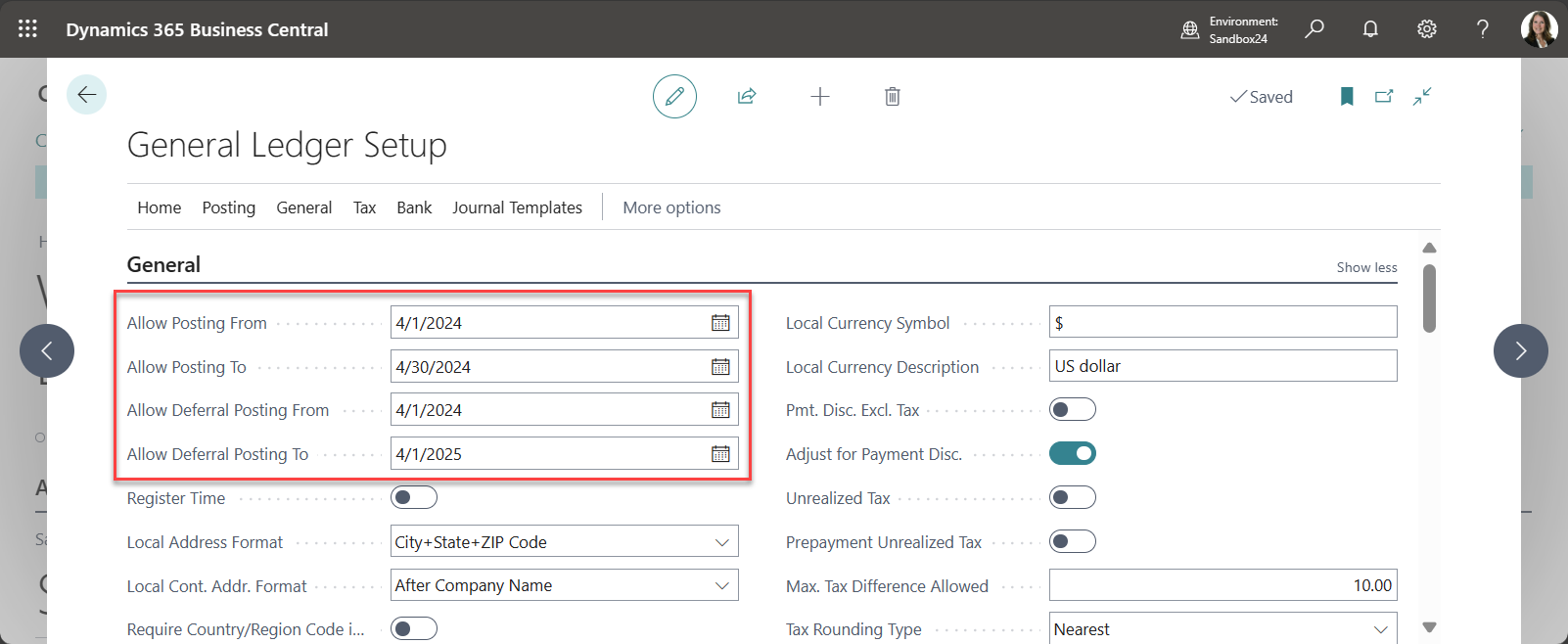Automating Deferred Revenue in Business Central Using Recurring Sales Lines

If you're billing customers monthly or annually for subscriptions or services, and posting those invoices to a deferred revenue account, you know how quickly the manual steps can add up. I'm always looking for ways to streamline repetitive tasks inside Business Central and this is a great example of where a little setup can go a long way. The Scenario Business Central user asked: "We’re using Recurring Sales Lines to streamline invoicing. Is there a way to add a deferral code so that amortization of deferred revenue happens automatically?" Great question and the answer is yes. How It Works I tested this in Business Central and it worked as expected. Here's how to set it up: ✅ Step 1: Set the Default Deferral Template on the G/L Account Head over to your Chart of Accounts and find the revenue account you’re using for deferred income. On the G/L account card, there’s a field called Default Deferral Template, populate that with the appropriate template for your reven...