Refund a customer overpayment in Microsoft Dynamics 365 Business Central
Scenario: a customer overpays you and you'd like to issue them a refund.
Processing
Refunding the customer in Dynamics 365 Business Central isn't hard. You just need to be mindful of the document type is all.
- Verify the customer you'd like to pay the refund to. In this case I go to the customer list and click on the balance amount to open the customer ledger that shows only the open or outstanding items. I take note of the customer number and amount.
- Next step is to apply the refund to the outstanding payment on the customer account. Click on Apply Entries on the Action Bar.
- The last step is to process the payment. Are you paying via Computer Check or Electonic Payment for example. These steps are the same as paying a vendor.
Written by: Kristen Hosman, Microsoft MVP
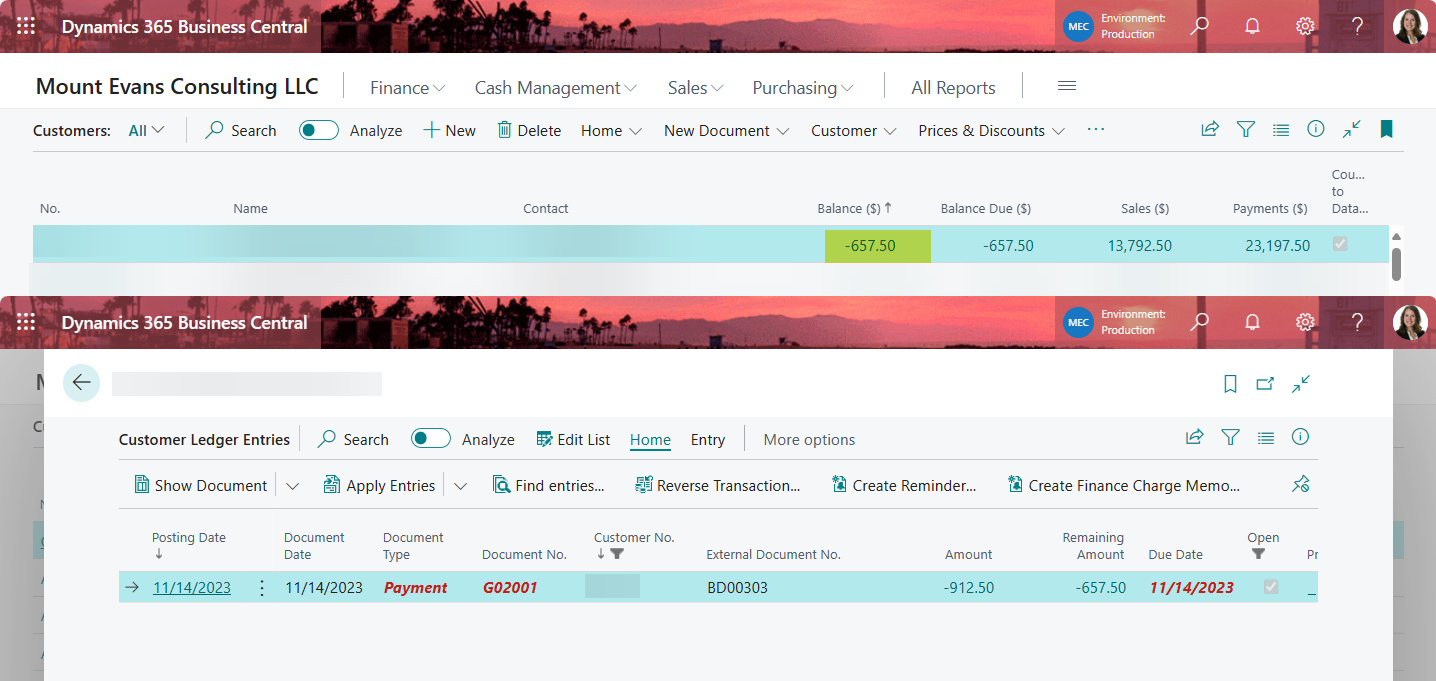








Comments