Working With Dates in Dynamics 365 Business Central
Originally posted on July 10, 2019
Business Central allows users to set a Work Date within the My Settings window. By default this is set to today's date, however the user may want to change this date to streamline data entry for a prior month.
In the example below I've changed the work date to demonstrate how this could help during month end.
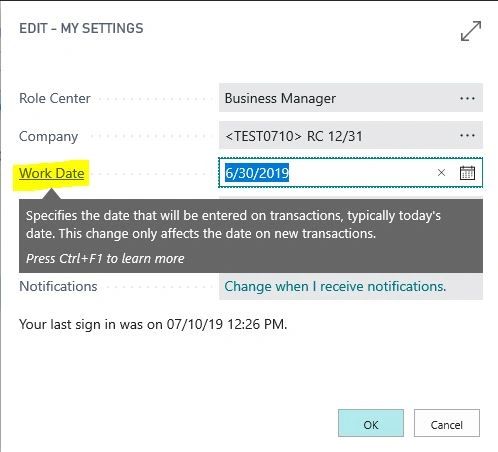
When entering into the General Journal the posting date will default to the work date making it easier to enter month end entries. If you need to change the date to today's date just enter a 't' into the posting date field and click or tab off the field and the date will change to today's date. To switch the date back to the work date enter a 'w' into the posting date field and click or tab off the field and the date will change to the work date.
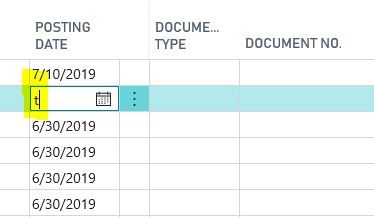

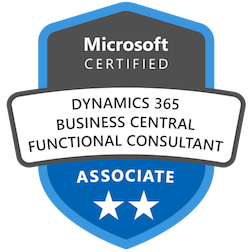
Comments