Merge duplicate vendors or customers in Microsoft Dynamics 365 Business Central
Merging duplicate master records doesn't have to be so scary. In fact, Microsoft Dynamics 365 Business Central has a great tool that makes merging vendors or customers super easy. Once you merge a vendor or customer card all the historical and open transactions are updated and merged together as well.
Steps
Open the vendor or customer card that you want to keep and then select Actions > Functions > Merge With.
Once the Merge Duplicate window opens, review the information in the Fields table. The information in the Current Value column is what will be the used for the vendor that is kept. If any of the information in the Alternate Value needs to be used, then you can check the Override checkbox. Notice below that I want the Payment Method Code to come over to the merged vendor.
Written by: Kristen Hosman, Microsoft MVP
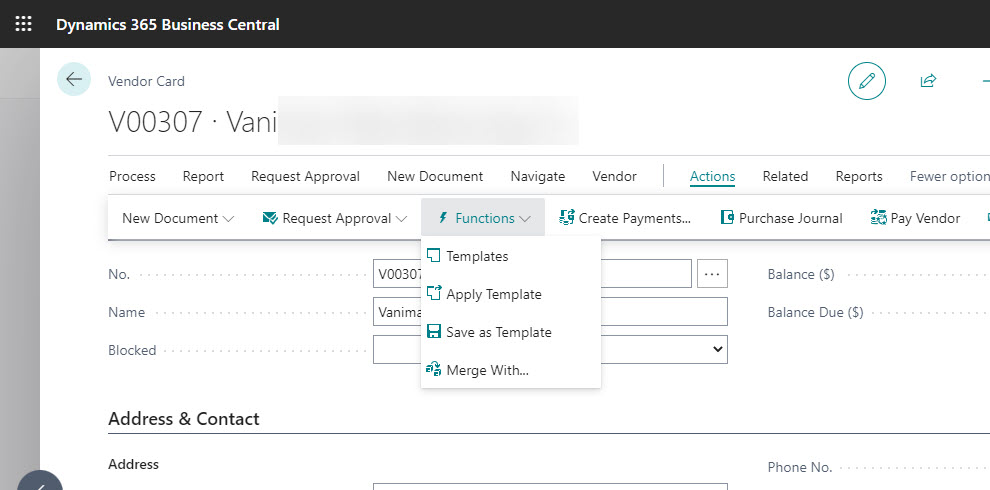

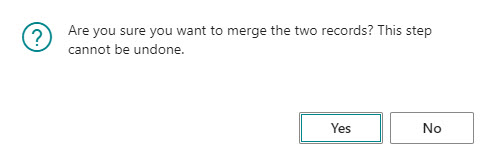


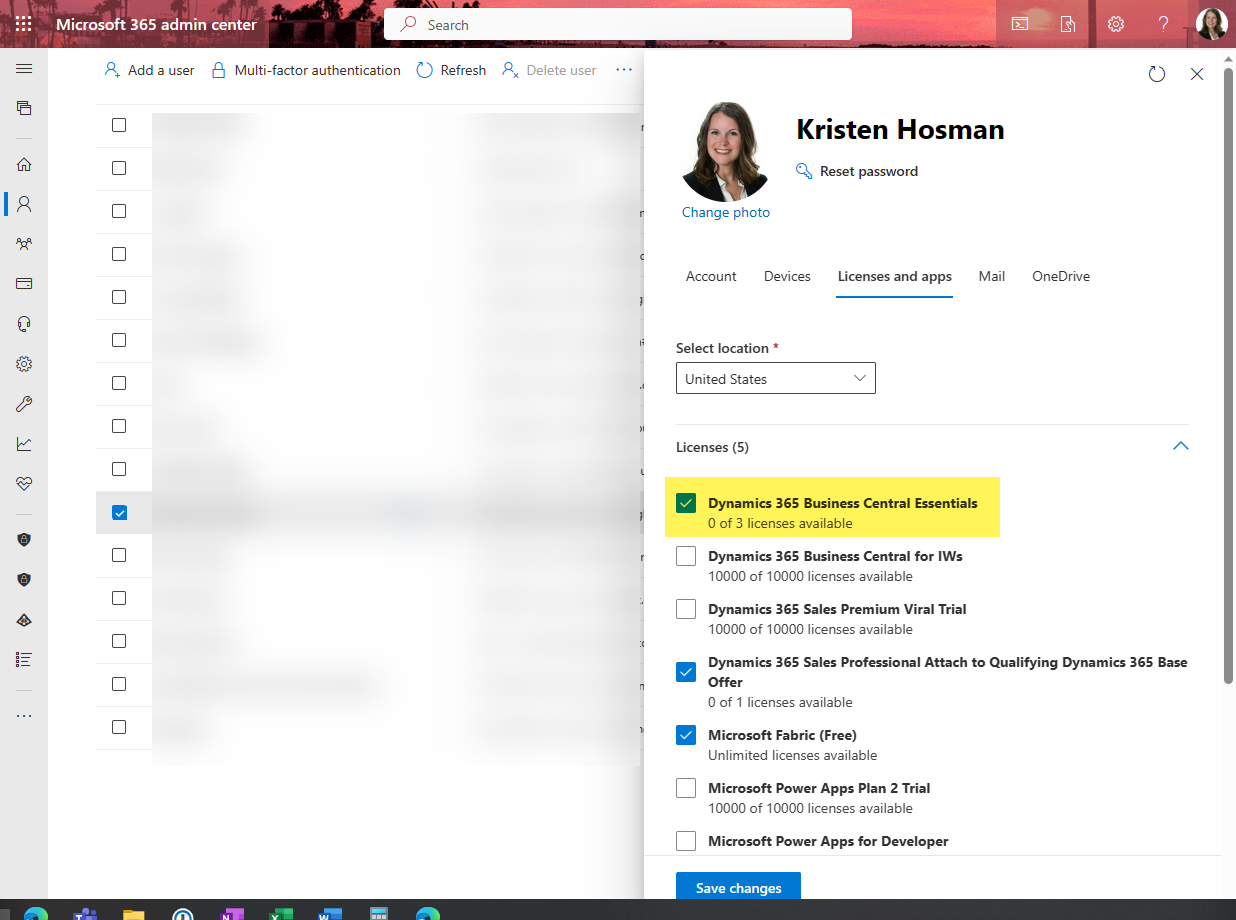
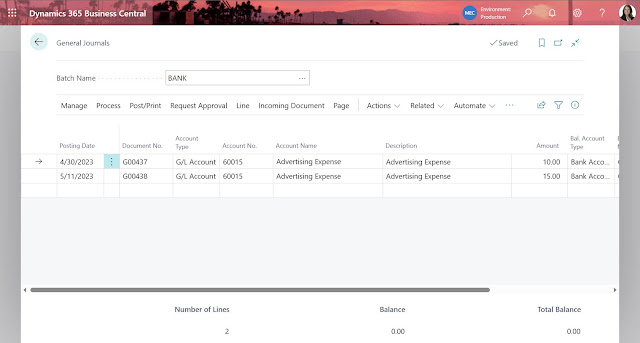
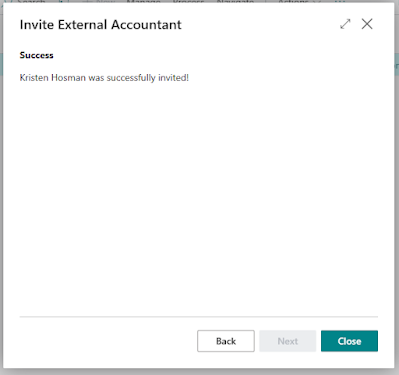
Comments