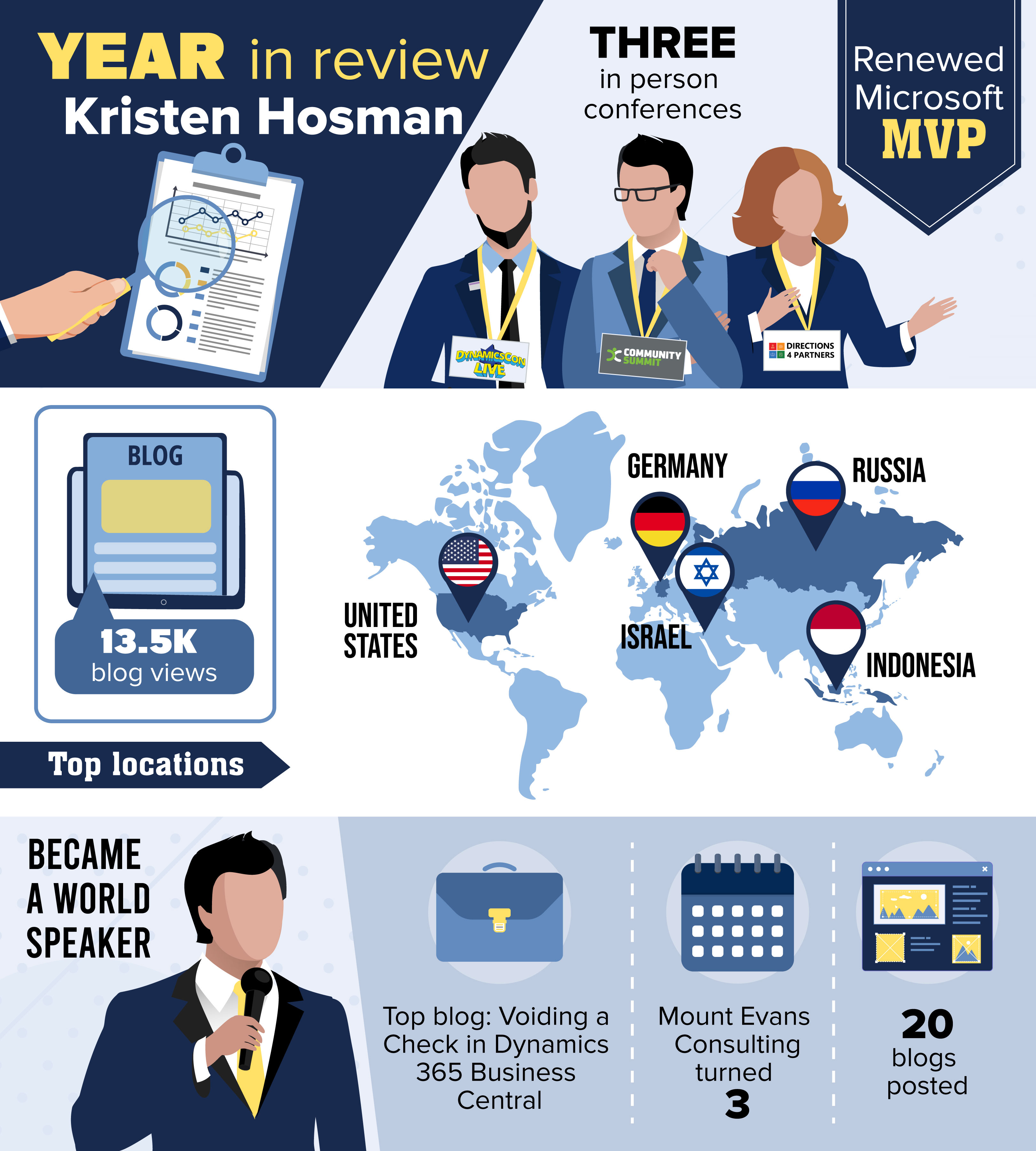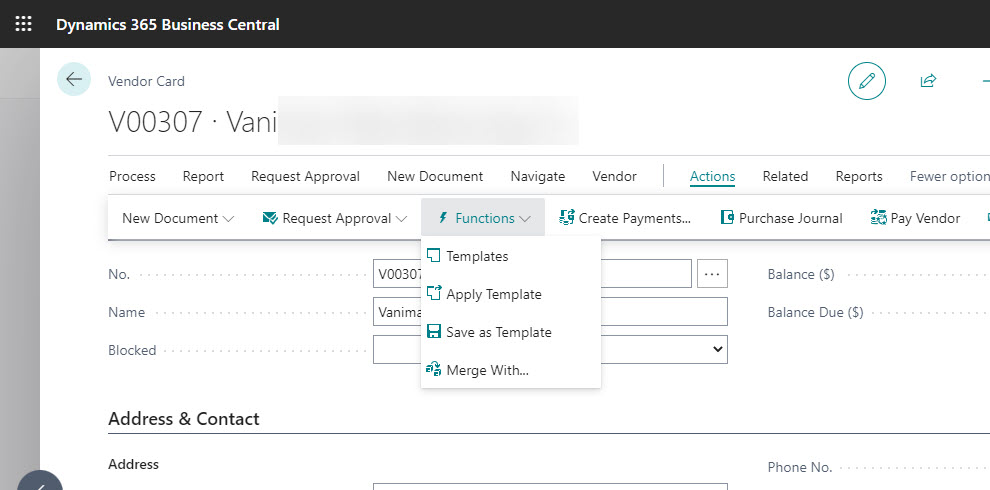The list of 1099 form boxes is not up to date. Update: 2021 Microsoft Dynamics 365 Business Central

Every year you need to update the 1099 form boxes in Microsoft Dynamics 365 Business Central. This year I ran into something interesting. When I tried to schedule the update, nothing happened, and I was left scratching my head as to why. I was able to figure out the issue so sharing with you all in case you run into the same thing. My current Microsoft Dynamics 365 Business Central version is 19.2.32968.33437 1099 Form Boxes I first started in the 1099 Form Boxes window, where I was being told the following: The list of 1099 form boxes is not up to date. Update: 2021. Schedule an update of the form boxes. I immediately click on the link to schedule the update and to my surprise the Job Queue Entry Card was blank. Below on the left is what I was seeing vs the right what I should be seeing. I got to thinking, I just tested this process the other week in my Sandbox environment and it worked so the only difference is that this is my Production environment, and I would've had to sc...