How I use the new GL Account Review functionality in Dynamics 365 Business Central
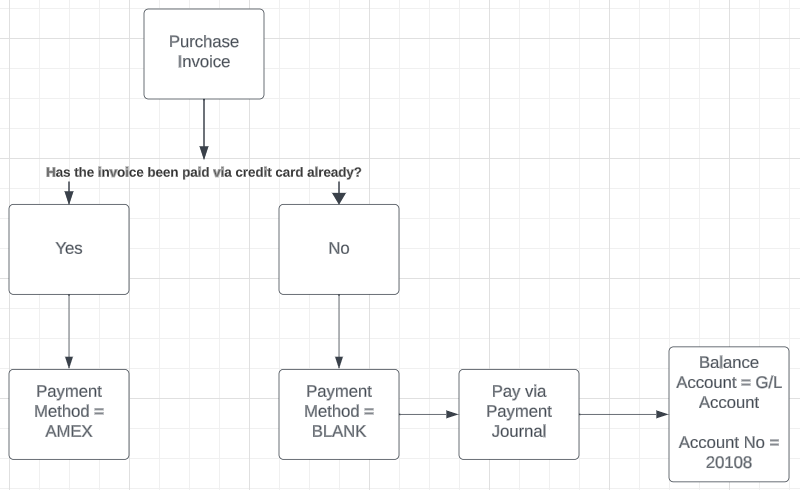
The purpose of this blog is to discuss how I use the Review Entries feature in Microsoft Dynamics 365 Business Central to reconcile my business credit card. This feature is great for reconciling balance sheet accounts because you can match debits and credits together to track what the remaining account balance is made up of. Process and Setup As vendor invoices are received and entered into Business Central, I follow the workflow below. I will go through two scenarios in this blog. Invoice is received and already paid via credit card. Invoice is received and will be paid via credit card at a later date. Let's take a moment to review my setup in the system. In order for this to work as expected I set up a payment method named AMEX and add a balance G/L account of 20108. Account 20108 is my liability account for AMEX Payable. Make sure the Review Policy is set to 'Allow Review and match Balance' on the G/L Account Card. Examples of entering vendor invoices No...

