Reversing a customer payment posted on the wrong date in Dynamics 365 Business Central
Scenario
User posted a cash receipt with the wrong posting date.
Issue
The issue here is that the allow posting to/from settings in the general ledger setup window wasn't setup, so a user was allowed to post into the future.
And the message the user got when posting that they clicked yes on.
Resolution
- Navigate to the Detailed Customer Ledger Entries page and filter or search for the payment. Select the line for the payment.
------
Kristen Hosman is a Microsoft MVP in Denver. She works with Dynamics 365 Business Central and related technologies. You can also connect with her through this link: Kristen Hosman | Linktree


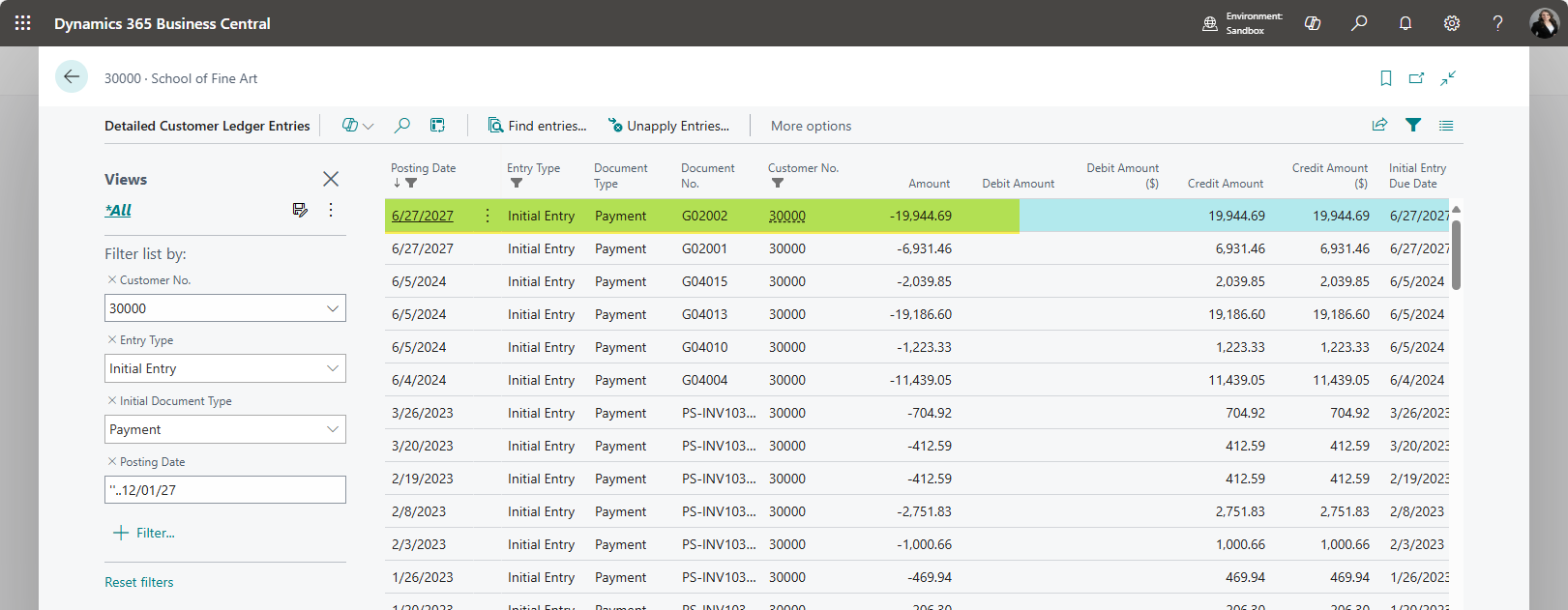










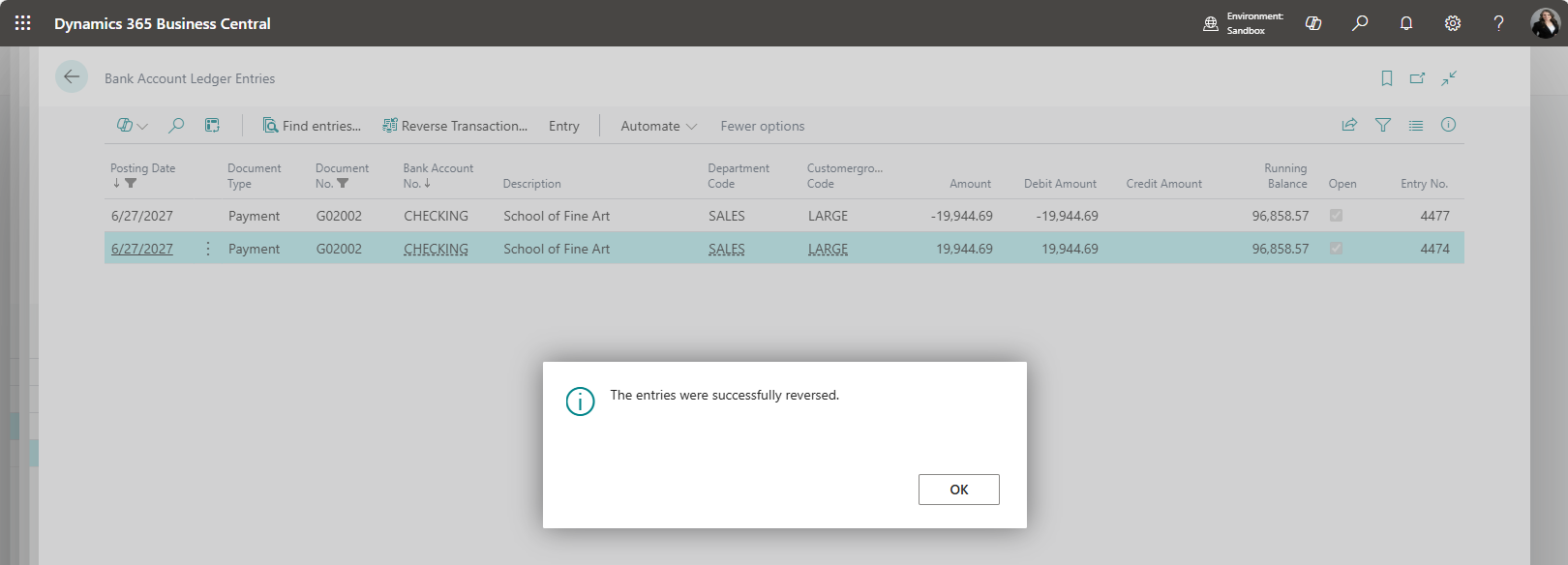


Comments