Invite External Accountant in Dynamics 365 Business Central
External Accountant License
External Accountant licenses are for the sole purpose of providing supplemental professional accounting or bookkeeping services related to the auditing process.
Once you've invited your external accountant now what? Check out my next blog on this topic. Invited External Accountant in Dynamics 365 Business Central now what? (kristenhosman.com)
Within Dynamics 365 Business Central follow these instructions to invite an external accountant.
- Navigate to the Users page.
Verify License is Available
The easiest way to do this is to go to the Microsoft 365 admin center and navigate to the Billing > Licenses section.
Within the Subscription section you should see Dynamics 365 Business Central External Accountant.
Email - Invite External Accountant Scenario
If you get the following message after clicking on Invite External Accountant, then follow these steps.
Email is not set up for the action you are trying to take. Ask your administrator to either add the Invite External Accountant scenario to your email account, or to specify a default account for email scenarios.
- Search for Email Scenario Assignment
- In my case I have email set up so my email is showing in the Email Scenario Assignment window already. If it is not showing or blank, then you need to go through the process of setting up email yet.
Click on Assign scenarios and then select Invite External Account > OK.
Once you've invited your external accountant now what? Check out my next blog on this topic. Invited External Accountant in Dynamics 365 Business Central now what? (kristenhosman.com)







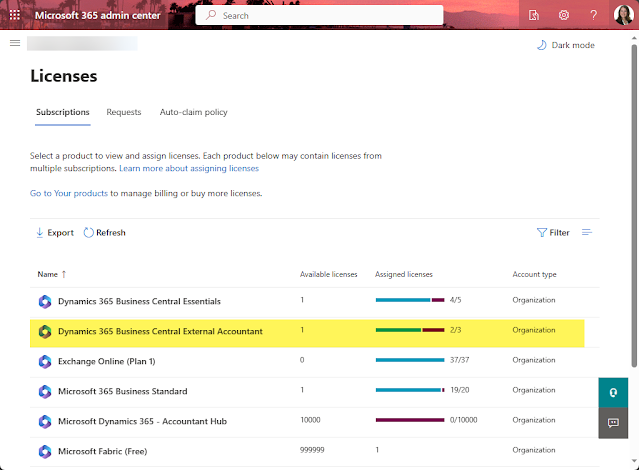








Comments