Invited External Accountant in Dynamics 365 Business Central now what?
This blog describes what comes next after you invite an External Accountant. If you need to invite an External Accountant than visit this blog: Invite External Accountant in Dynamics 365 Business Central (kristenhosman.com)
You've invited an External Accountant now what?
What happens after you've successfully invited an External Accountant? You receive the below message in Dynamics 365 Business Central and your external accountant receives an email.
Steps your External Accountant should take
- Have your external accountant look for an email with a subject line: You have been invited to Microsoft Dynamics 365 Business Central.
It's my recommendation to have the external accountant bookmark the URL for Business Central or use a profile within the browser.
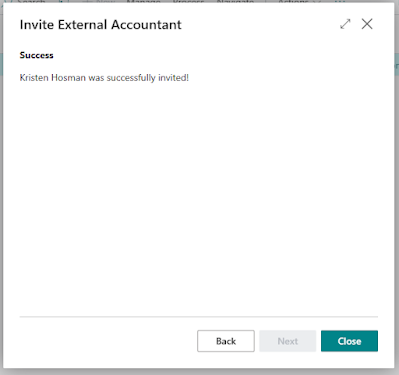
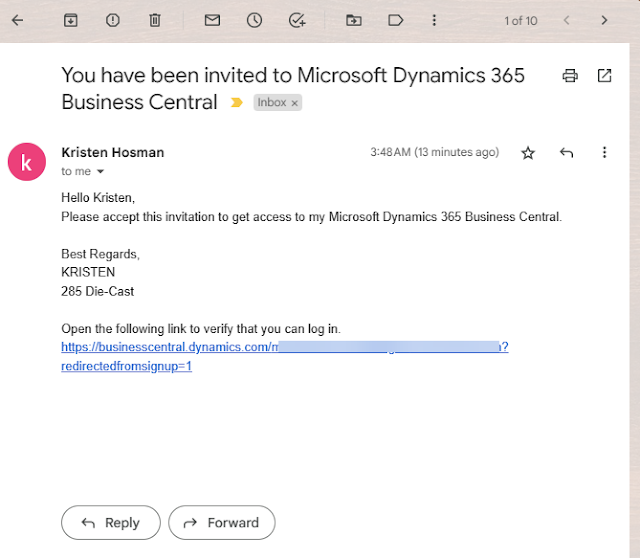












Comments